Salam Anak IT.
Today, I would like to write about a software which has close relation with my previous post regarding IP Address (inda jua luan rapat la kira bejiranan saja haha). Different network administrator use different tools based on different skills and here I would like to share one of my must-have software tools for networking diagnosis.

Pernah abiskita mendangar "ANGRY IP SCANNER"? If alum, biskita aga arah website bisdia tapinya if biskita kan muat-turun or download slajur, click ja rah sini. Basically what it does is scanning IP range whether "hidup" or "inda". For example, if my computer inda dapat connect to internet but every cable is connected, first thing I would do is to check my internal IP address. If sekiranya my IP address is 192.168.1.123, I will usually aga arah komputer urang lain under the same network and use "ping 192.168.1.123 -t" right from command prompt.
But this Angry IP Scanner is a bit special sedikit. "Ping" command may only be used to check one IP address while this software can check more than one IP address. We can even specify the IP range dari mana hingga kemana. So, in my case, since my IP address is 192.168.1.123, I would probably just check all IP addresses between IP range 192.168.1.0 to 192.168.1.255 (you have to know that it could not be more than 255. Well even the 255 itself could not be used for personal IP address since it is a RESERVED or I should say a special one haha). From here I can monitor if other computers in the same network have the same problem like my machine does.
Let us do the practical part. Make sure you have downloaded the software and run the program. The window should be look like on the picture below:

Arah "IP range", type 192.168.1.0 (it depends on your DHCP service provided by router or dedicated gateway). If you are still not sure what is your IP address, go to Start>Run or simply press CTRL+R and the type "cmd" to open Command Prompt. Then type "ipconfig /all" without quote. Look for "IP Address........" and there you are. In my case, it is 192.168.1.123

Ignore the last byte (mine is 123) and you will get 192.168.1.* ;) easy? and now we will check the IP addresses ranged from 192.168.1.0 to 192.168.1.255. Type that in and click on Start button.
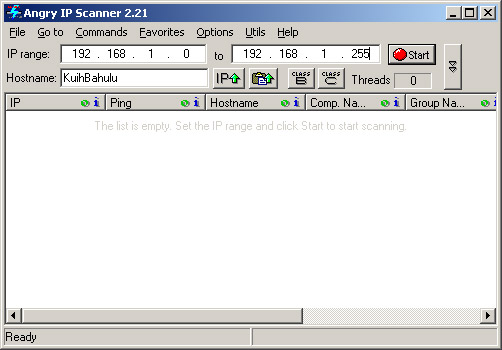
Tadaaa~ the software is scanning the entire network. The active IP address will have BLUE coloured circle next to it and those which is "dead" will have RED coloured circle as shown below:

At the end of the scanning process, the program will print out number of active/alive hosts. I got 2 active hosts under my home network right now *subuk router di luar checking arah siapa yang kalap2nya luan cakah* hahaha apa yang kan di liat jua OF COURSE the other one is my ROUTER hehe so I am the only user currently in our home network...

Well yeah that's about it... This is actually very useful for those yang makai GO! or ZOOM! broadband... If usulnya maliging or apa nya urang kitani "unggai-unggai", baik check pakai this software mana tau active/alive hosts nya limpar hehehe so goodluck!
InsyaAllah tomorrow I will post how does it work and a way to make your machine "invisible" to others for security measurement... (so under category Security la tue...)
Sekian.
P/S: Bisai-bisai makai software ane... Pemarah kalie ha... Baca basmalah jua...
