Salam Anak IT reader(s),
Here I would like to share some brief or common knowledge on methods of selecting text or as you may usually say it ‘highlighting text’ in Microsoft Word using your… mouse!

YEAYYYY!!! DRAG AND HIGHLIGHTTTT!! *dramatic*

No no no no no papoy! That’s not what I am going to talk about. It is not wrong though =) That, I can say is the most fundamental method of selecting text in word (= It would be rather tiring if you drag and highlight most of the time. No? Especially when you are dealing with pages of document to modify *cough* melawakan assignment punya report *cough* then again there are a lot of ways to select text in document and here is one of the many way.
So, without further ado… Here is the first method…
but before proceeding, senyum and buka MS Word... below is a sample text document that I am going to use throughout this article.

Now... we are ready to continue...

-take note on the position of my cursor/mouse pointer/arrow throughout the article-

To select a Word /Perkataan – double click on the word you want to highlight

as you can see above. That is a result of double clicking the word 'sentence' in the paragraph.
To select a Sentence/Ayat – hold the ctrl key and click anywhere in the sentence you want to select and the result of it is somewhat like what i have below...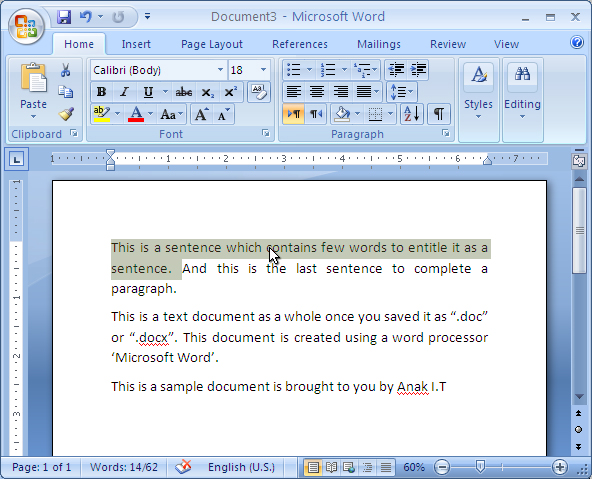
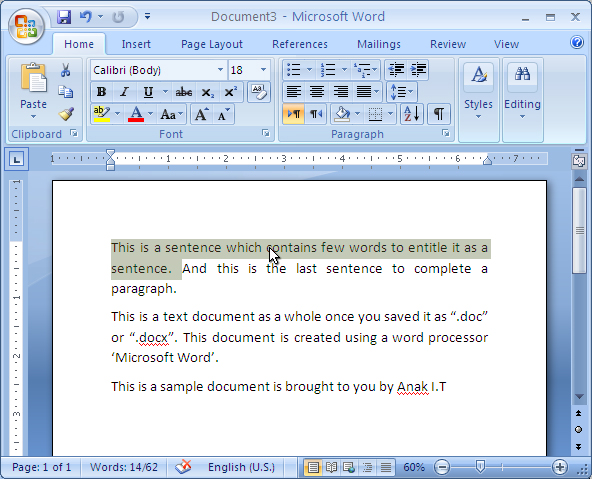
To select a Paragraph/Perenggan – triple-click anywhere in the paragraph

Another method of selecting text is by using the selection bar. Selection bar is on your *fikir skajap kiri or kanan* I think and I am sure it is on your kiri/left hand side of the document. (<-- that side). When you place your cursor on that side of the text, your mouse cursor will change to right pointing arrow.

as you can see above... the white/highlighted side is the selection bar. And do you realize? cursor berubah arah macam kana tiup angin dari sebalah kiri at that area. Try and see it on your MS Word.
To select a Line of text – Katik sekali pakai tetikus bahagian kiri text yang kan di highlight

as you can see it highlights sebaris atu saja.
To select a Paragraph/ Perenggan – Katik dua kali arah bahagian kiri perenggan yang kan di highlight

And last but not least is to select the Entire document – Katik tiga kali arah selection bar atau takan ctrl(on your keyboard) and katik sekali di mana mana arah selection bar atu.

Atu ta saja dulu for now. Hope it will benefit you or anyone you share this with and may inspire you in any ways. (= feel free to comment. Kalau salah tolong betulkan. Kalau ada pertanyaan jangan malu untuk bertanya, InsyaAllah ANAK IT will try the best of the best to help.
Sekian.
